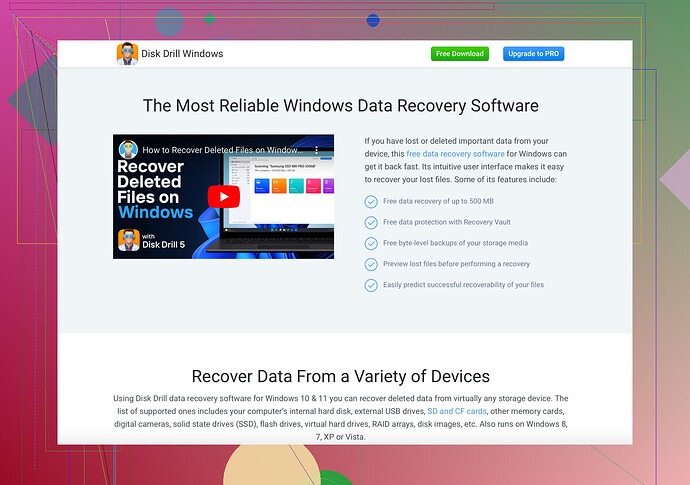My Documents folder completely disappeared from my Windows 10 system. I didn’t delete it, and I checked the Recycle Bin but couldn’t find it there either. I’m worried because all my important files were in there. Can someone please help me figure out how to recover it or what might have happened?
Alright, so your Documents folder vanished on your Windows 10? That sucks big time, but don’t stress just yet. Here’s a few things you can try:
-
Check File Explorer: Go to the Quick Access menu in File Explorer; sometimes the folder gets accidentally unpinned. See if it’s still listed under Quick Access.
-
Search for It: Use the search bar in File Explorer. Type ‘Documents’ and see if it shows up.
-
Shortcut Issue: Sometimes, shortcuts can break. Navigate manually to
C:\Users\[Your Username]\Documentsto see if it’s still there. -
Restore Default Locations:
- Right-click on This PC → Properties → Advanced System Settings → User Profiles → Settings. Check there if your profile is corrupted.
- Go to
C:\Users\[Your Username]\,right-click on the Documents folder, then go to Location tab and click ‘Restore Default’.
-
Hidden Folders: Maybe it’s just hidden. In File Explorer, click on the View tab and check the box for ‘Hidden items’.
-
System Restore: If a recent update or change messed things up, you might want to consider doing a system restore to a point where everything was working.
-
Data Recovery Software: If all else fails, you might need to recover your files. Check out Disk Drill Data Recovery Software. It’s a solid tool for getting back lost directories and files.
Man, those files can be such a hassle. Let’s hope one of these steps brings your folder back!
If your Documents folder has seemingly vanished into the digital abyss, here are a few more ideas to try out:
-
Check for User Account Issues: Sometimes, glitches in user accounts can lead to missing directories. Create a new user account and see if the Documents folder appears there. If it does, it might be worth transferring your files to the new account.
-
Running System File Checker: Open Command Prompt as an administrator and run
sfc /scannow. This command checks for and corrects corrupted system files that might be causing your Documents folder to disappear. -
Check OneDrive: If you have enabled OneDrive backup, your Documents folder might have been synced and moved. Open OneDrive and check if your files are there.
-
Virus or Malware: Though not likely, malware can sometimes lead to the disappearance of files and folders. Run a complete system scan using Windows Defender or any other trusted antivirus software.
-
Third-Party Backup Solutions: If you use any third-party backup solutions like Dropbox or Google Drive, ensure they haven’t moved or reorganized your files.
-
Professional Data Recovery Services: If all else fails, consider consulting a professional data recovery service. They have specialized tools and expertise to retrieve lost data.
For a quick and user-friendly solution, give Disk Drill a shot. It’s a top-tier data recovery tool that can help recover your lost directories and files with ease.
Don’t fret too much. Computers can be quirky, but with a bit of sleuthing, you’re likely to find your Documents folder hiding out somewhere.