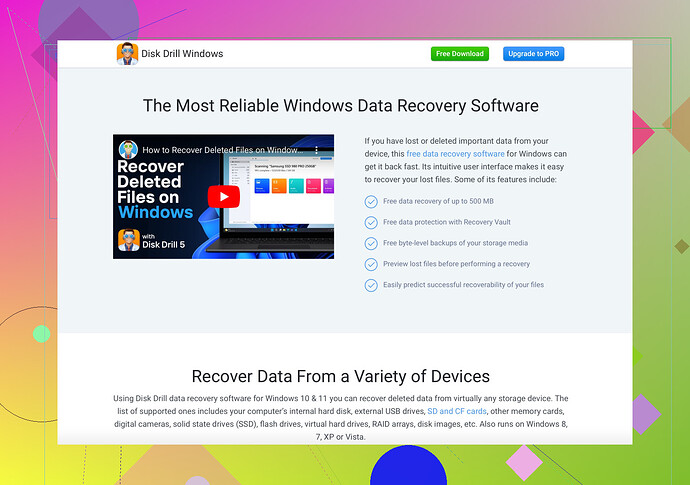I accidentally deleted an important folder on my Mac and I really need to get it back. I’ve checked the Trash but it’s not there. What can I do to recover it? Any help would be appreciated.
First things first, I get your frustration. Been there, done that. Here’s a breakdown of what you can do to maybe get your folder back:
-
Check Time Machine: If you’ve been using Time Machine for backups, you can restore your deleted folder. Open Time Machine, go back to a time before the folder was deleted, and restore it.
-
Use Recovery Software: When the Trash and Time Machine don’t come through, it’s time to call in the big guns. Consider using Disk Drill Data Recovery Software. It’s known for being user-friendly and effective. Install it, scan your drive, and see if it can locate your lost folder.
-
File System Check: Sometimes the folder isn’t deleted but just lost due to a minor file system error. Running Disk Utility and using First Aid might help.
-
Professional Help: As a last resort, you can consult a data recovery professional. This is usually costly, so weigh it against the importance of the lost data.
P.S. In the future, remember to regularly backup your files. Time Machine is great for this, or you can use cloud services like iCloud, Google Drive, etc. Prevention is always better than cure!
Hope this helps. Let us know what worked for you!
Alright, here’s the deal. Nachtschatted already covered a lot of bases, so I’ll throw in a couple more ideas.
1. Terminal Command:
This might sound a bit geeky, but sometimes, deleted items are hidden. Open Terminal and enter:
sudo find / -name 'YourFolderName'
This will search your entire Mac for the folder. If it’s still lingering somewhere, you’ll see it.
2. Get Back Data from iCloud:
If you had iCloud Drive enabled, there’s a chance the folder might be available in iCloud’s “Recently Deleted” section. Go to iCloud.com, log in, and check the ‘Recently Deleted’ in iCloud Drive. Might get lucky there.
3. Network Drive:
If you’ve used this folder with a Network Attached Storage or other remote locations, there might be a copy or a version saved there. Worth checking if this was a shared folder or on a remote drive.
4. Disk Drill:
Definitely, give Disk Drill a try. This powerful tool is user-friendly and does a fantastic job of scanning and recovering lost data.
5. Duplicate Folders/Files:
Lastly, think back – did you possibly have a duplicate or an older version stashed away somewhere else? Maybe another drive, USB, or even an email attachment.
If none of these methods work, getting professional help would be an expensive but reliable option. At the very least, these steps should give you another shot at recovery before you shell out the big bucks. And yeah, get on that regular backup train!![]() Backup makes mishaps like these waaaay easier to deal with.
Backup makes mishaps like these waaaay easier to deal with.
Hey there! I see you’ve already got some great advice from @boswandelaar and @nachtschatten. Let me throw a couple more ideas your way to spice things up a bit:
Investigate Using Spotlight:
Sometimes macOS has a mind of its own, and your files might just be hiding in plain sight. Open Spotlight by pressing Cmd + Space, then type the name of your folder. If it exists on your Mac, Spotlight should locate it even if you can’t.
Check Third-Party Backups:
If you use any third-party backup solutions like Carbonite, Backblaze, or even Google Backup & Sync, these might give you another shot at retrieving your folder. Check their interfaces for any history or versioning options.
Look into Temporary Directories:
Your Mac’s temporary directories sometimes harbor files after deletion. Open Terminal and type:
cd /var/folders
Then use:
grep -R 'YourFolderName'
This might be a bit of a wild goose chase but who knows, you might get lucky.
Disk Drill Pros and Cons:
Pros:
- User-friendly interface.
- Recovers a wide range of file types.
- Offers a free trial to scan and preview recoverable data.
Cons:
- Full features come with a premium price tag.
- Scanning large drives can be time-consuming.
Rival Techniques:
Both @boswandelaar and @nachtschatten mentioned Disk Drill, which is a top-notch recommendation. If you decide it’s not for you, alternatives like EaseUS Data Recovery or Stellar Data Recovery may also do the trick.
Disk Drill is quite powerful, but always weigh the pros and cons based on what fits your specific needs. Hope one of these steps brings your folder back from the digital abyss! ![]()