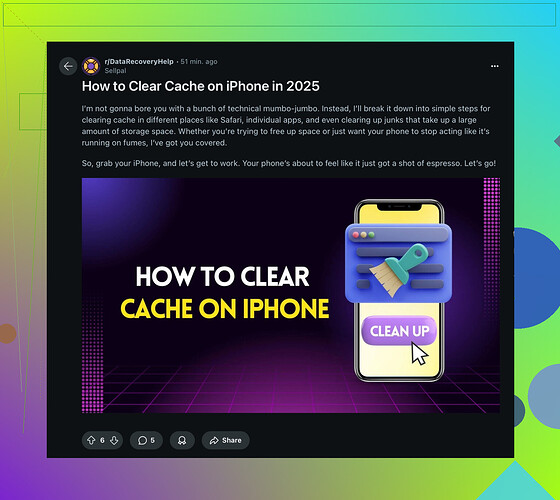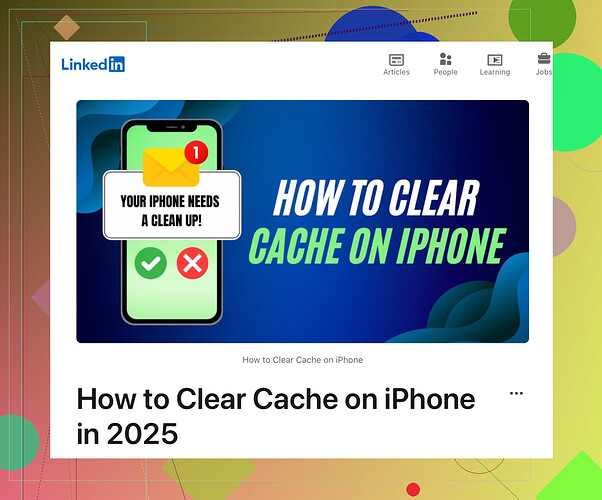My Instagram app is running slowly on my iPhone, and I’ve heard clearing the cache can help. Can someone guide me on how to clear the Instagram cache on my iPhone? I can’t find the option in the app settings. Any detailed steps or tips would be appreciated!
Hey there! I totally get your issue with the Instagram app running slow on your iPhone. Clearing the cache can indeed help, but unfortunately, Instagram doesn’t provide a direct option to clear the cache within the app settings on iPhone. No worries, though! There’s an effective workaround for this.
Here’s how you can clear the Instagram cache on your iPhone:
-
Delete the Instagram App: This is the primary way to clear the cache.
- Go to your iPhone’s home screen and find the Instagram app.
- Press and hold the app icon until you see a menu or the icons start wiggling.
- Tap the ‘Delete App’ option to uninstall it.
-
Reinstall Instagram:
- Open the App Store.
- Search for Instagram and download it again.
- Log back into your account.
By deleting and reinstalling the app, you effectively clear the cache and free up space that may have been causing the app to slow down. It’s a bit of a hassle, but it works!
For future reference, regularly updating your apps and iOS can also help in optimizing performance.
Oh, and if you’re also wondering about clearing cache for other apps or more tips on managing iPhone storage, you might find this Reddit tutorial helpful!
Happy 'Gramming!
Hey, trying to speed up Instagram on your iPhone, huh? Yeah, it’s a bit annoying that you can’t clear the cache directly in the app settings like on some other platforms. While deleting and reinstalling it works, let’s see a few more tips without mentioning the same steps:
-
Offload the App: Offloading keeps your documents and data while removing the app itself. It can help clear the cache.
- Go to Settings > General > iPhone Storage.
- Find and tap Instagram.
- Tap ‘Offload App’.
- Reinstall it from the App Store.
-
General iPhone Cleanup:
- Clear Safari’s cache if you use Instagram through it sometimes: Settings > Safari > Clear History and Website Data.
- Delete unnecessary photos and videos that might be taking up space.
-
Background Tasks: Make sure other apps aren’t eating up your phone’s resources.
- Double-tap the home button or swipe up (depending on your model) to see active apps and swipe them away.
-
Update iOS: Sometimes, older operating systems might not handle newer app updates well.
- Settings > General > Software Update.
Sometimes it’s just Instagram being a pain post-update. Give it some time and see if updates to the app or iOS fix things over the next few days.
For those interested in more comprehensive tips on managing iPhone storage, check out this post.
Hope these help and that you get your Insta groove back soon!