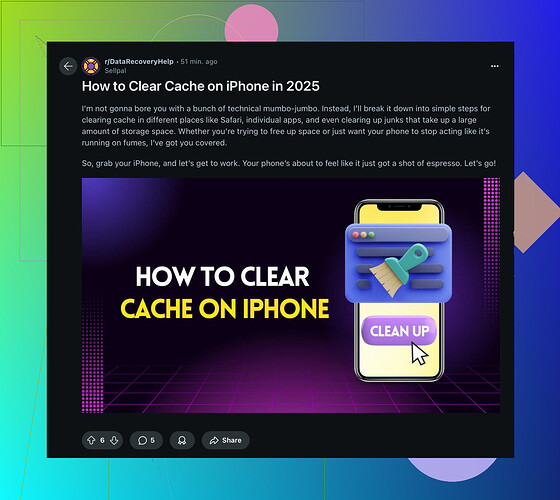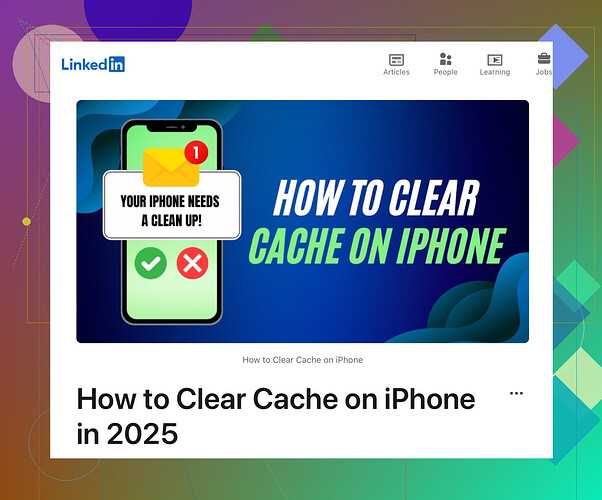Having issues with my iPhone running slowly and apps crashing frequently. I’m wondering if clearing the cache might help. Can someone explain how to do it?
Clearing the cache on your iPhone is a bit tricky since iOS doesn’t have an explicit ‘clear cache’ option like some other devices. But don’t worry, here are some ways to do it:
-
Safari Cache:
- Go to Settings > Safari.
- Scroll down and tap ‘Clear History and Website Data.’
- Confirm by tapping ‘Clear History and Data.’
-
App Cache:
- Go to Settings > General > iPhone Storage.
- You’ll see a list of apps and how much space they’re taking up.
- Tap on an app, and if you see ‘Offload App,’ choose it. This removes the app but keeps its documents and data.
- Reinstall the app from the App Store to clear its cache.
-
Restart Your iPhone:
- Sometimes just turning your iPhone off and on again can help.
- Hold the power button and slide to power off, then turn it back on.
-
Reset Your iPhone (Last Resort):
- If you really need to clear out more data, you can reset all settings.
- Go to Settings > General > Reset > Reset All Settings. Note that this won’t delete your data but will reset settings like Wi-Fi passwords.
That should help with the performance issues. Give these steps a try and see if your iPhone’s performance improves!
For a detailed guide on clearing cache on iPhone, check out this tutorial.
Alright, clearing the cache on iPhones…can we just admit it’s not as straightforward as it should be? @sonhadordobosque nailed the basic ways to get it sorted, but those methods might not cut it for everyone. So, here’s another angle you might consider:
-
Check for iOS Updates:
- Sometimes, all those slowdowns and crashes are due to bugs that Apple addresses in newer iOS updates.
- Head to Settings > General > Software Update to see if you missed any.
-
Remove Unused Apps:
- Instead of just offloading apps, consider fully deleting any apps you haven’t used in a while. Sometimes they might leave behind cached data that just sits there, bloating your storage.
- Go to Settings > General > iPhone Storage to review and delete them.
-
Free Up Space:
- If your iPhone is near its storage limit, it will slow down. Delete photos, videos, or files you no longer need or move them to cloud storage.
- Use the ‘Optimize Storage’ option for Photos (Settings > Photos > Optimize iPhone Storage).
-
Clear RAM:
- Doesn’t exactly clear the cache, but can boost performance. For iPhone models with Face ID: swipe up, hold and then swipe up again to close all apps. For models with a Home button: press and hold the power button until you see the slide to power off, then hold the home button until the screen flashes, indicating memory clearing.
-
Use an iPhone Cleaner App:
- There are apps designed to clean up junk files. Be cautious though, ensure you use a reputable app to avoid any privacy issues.
-
Check Battery Health:
- Go to Settings > Battery > Battery Health. Poor battery health can slow down your iPhone due to power management.
And, if you still feel your iPhone needs a spring cleaning and you need all these steps compiled conveniently, check out this guide on clearing cache on iPhone.
Hope you get your iPhone speed back!
Alright, clearing your iPhone cache. Let’s dive in from a different angle:
Clear Unused Notifications
Ever thought about all the notifications piling up? Swipe down from the top of your screen, hit ‘Clear,’ and boom! Less clutter.
Check for App Updates
Updating apps can sometimes fix issues causing slowdowns and crashes. Go to the App Store, tap your profile icon, and hit ‘Update All.’
Reclaim Hidden Space
While @shizuka and @sonhadordobosque gave pretty solid advice, here’s a sneaky tip: sometimes old message attachments (like photos, videos) take up giant chunks of storage.
- Go to Settings > General > iPhone Storage.
- Tap on ‘Messages’ and clean out old attachments.
Memory-Intensive Apps
Heavy apps like games and editing software eat RAM. Temporarily deleting and reinstalling these apps can clear a lot of hidden junk.
Positioning
Cons:
- Doesn’t necessarily provide the clear-cut solution.
- Requires more effort and steps.
Pros:
- Targets hidden areas that often escape general cleaning.
Want to try another tool for a more automated clean-up? Look into iPhone Cleaner Apps.
For those tech enthusiasts like @shizuka who relish granular control or @sonhadordobosque who enjoy comprehensive solutions, this approach offers a good balance.
So, next time your iPhone feels sluggish, you have more than one trick up your sleeve!