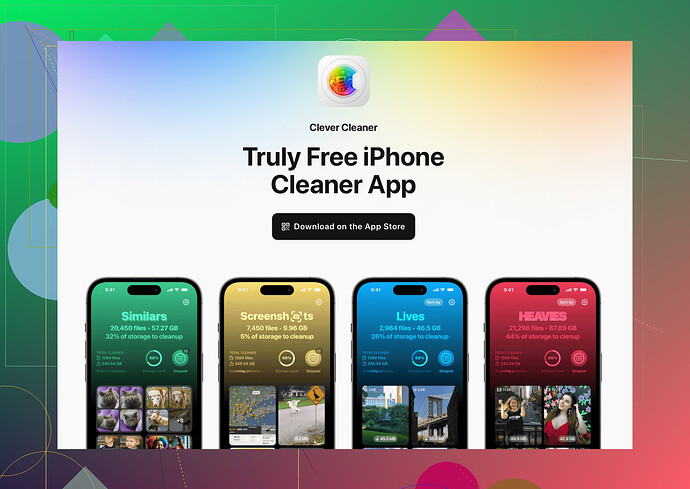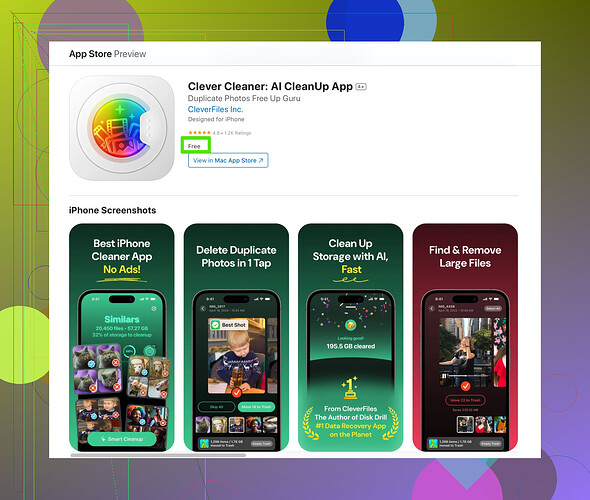I’m running out of iCloud storage and I need help figuring out effective ways to clear some space. I’ve already deleted a few files, but it doesn’t seem to have made much of a difference. What steps can I take to reduce iCloud storage usage effectively?
Ugh, iCloud storage issues are the WORST, aren’t they? It’s like Apple hands you 5GB for free with a “good luck managing your life in THIS space” attitude. But hey, we’re here together to deal with this nonsense, so here’s the deal:
-
Photos/Videos: Probably the biggest storage suckers. Go through your “Recently Deleted” album—your deletions don’t actually delete until you manually clear them out. Or better yet, transfer those files to an external drive or Google Photos (cheaper in the long run).
-
App Backups: Do you REALLY need every app backing up to iCloud? No. Head to Settings > Apple ID > iCloud > Manage Storage > Backups. Turn off backup for the non-essential apps (I’m looking at you, Candy Crush).
-
Messages: Messages saved on iCloud hoard photos, memes, and videos from group chats you probably don’t even like that much. Go to Settings > Messages > Keep Messages and change it to “30 Days” instead of “Forever.” Boom, space freed like magic.
-
Attachments: Search “Photos” in Messages and delete old attachments right from there. Super quick.
-
Third-party help: If all else fails, try something like the Clever Cleaner App. Honestly, it’s a lifesaver for organizing, deleting duplicates, and sorting through the junk.
-
Goodbye emails: Empty the trash and spam folders in Mail. Sounds weird, but it piles up fast.
-
Upgrade your storage: I know, I know, more money to Apple. But if all else fails, a few bucks per month might be worth keeping your sanity intact.
Just don’t let iCloud hold you hostage (but let’s admit, it already does). You’ve got this!
If iCloud storage headaches were a sport, we’d all be competing in the frustration Olympics. @kakeru did a great job breaking down the usual suspects like photos, apps, and messages—but let me throw in a few different ideas to clear that space before you reluctantly sell your soul to Apple for more storage.
1. Optimize Photos
Instead of manually managing photos and videos, enable “Optimize iPhone Storage” in Settings > Photos. This keeps lower-res versions on your phone while the high-res ones are in iCloud. It’s like decluttering your garage but imagining you still own a luxury yacht docked miles away. Winning.
2. Manage Documents in iCloud Drive
iCloud Drive is sneaky and hoards files from apps like Pages/Numbers. Check your iCloud Drive via Files app or Settings > Apple ID > iCloud > Manage Storage > iCloud Drive. Clear out old stuff you forgot existed. Pro tip: Compress bulky files before uploading them back.
3. Offload Unused Apps
Go to Settings > General > iPhone Storage, and check out which apps are eating space. Instead of just deleting, “Offload” these apps. You keep all your data while the app is temporarily removed—perfect for apps you rarely use.
4. Audit Family Sharing Plans
If you’re in a Family Sharing group, clue everyone in that their backups, photos, and files are taking up SHARED storage. (Looking at you, Dad, with your 1-hour fishing montage videos.) Setting limits or literally reminding them to clean up can indirectly free space for you.
5. Clear Safari Cache
Even though it doesn’t take up MASSIVE space, clearing your Safari cache (Settings > Safari > Clear History and Website Data) can prevent your iCloud from becoming overcrowded with “digital crumbs.” Every little bit counts, right?
6. Ditch Old Notes and Voice Memos
Notes and Voice Memos sync automatically unless you disable it. Go through those random “to-do” lists from 2017 or embarrassing karaoke sessions you recorded for some reason. Eliminating unnecessary ones could surprise you.
7. Consider Third-Party Solutions
Let’s talk tools! If you hate doing this stuff yourself, a specialized app like the Clever Cleaner App for iPhone might be exactly what you need to quickly find duplicates, big files, and useless data without all the micromanagement. It does the heavy lifting so you can go binge-watch something instead.
One thing I have to challenge from @kakeru’s post though: “Goodbye emails”? Sure, clearing trash/spam helps minimally, but let’s not shift the blame to poor Gmail when the real culprits are group chat memes and live photo gifs. Priorities, people!
And if Apple STILL has you in a chokehold after all this, well…say hello to that $0.99 a month for iCloud+. It’s capitalism’s way of saying you’ve grown too successful to stay in the “free” tier.
Okay, iCloud storage struggles are real, but let’s clear some headspace and tackle this from a slightly different angle. While I agree with @ombrasilente’s and @kakeru’s advice on cutting down photo backups, app bloat, and sneaky chat attachments, here’s a fresh take on dealing with your storage woes:
1. Stop Hoarding Files You Don’t Understand
Ever opened your iCloud Drive and found a “mystery” folder from an app you deleted years ago? Yeah, me too. Comb through iCloud Drive (Settings > Apple ID > iCloud > Manage Storage) and nuke the random junk. Didn’t delete it earlier because you thought it “might be important”? Let’s be honest—it wasn’t.
2. Move, Don’t Delete
Rather than just deleting memories, why not move those precious photos/videos elsewhere? Physical storage like an external SSD or cloud alternatives like Google Drive or OneDrive can work wonders. Both give more generous (and sometimes cheaper) storage options vs. Aunt Apple’s slim free plan. Bonus: Google Photos compresses for free without killing your image quality!
3. Turn Off iCloud Sync for Everything by Default
Do we really need our random Notes, Safari tabs, and free trials tracked forever? (Spoiler: no). Head to Settings > Apple ID > iCloud and toggle unessential sync categories off. Example? Those random PDFs you download to preview once. Disable iCloud syncing for apps/services like these to prevent future clutter.
4. Clever Cleaner App for iPhone: Worth It?
Okay, @kakeru and @ombrasilente mentioned Clever Cleaner—and they’re onto something. The pros: swift ID of duplicates, comprehensive sorting, and automation that makes decluttering your iPhone a breeze. The con? It’s not a freebie. If you don’t mind shelling out a bit for convenience and a user-friendly interface, it’s solid. But if you’re ultra-budget-conscious, alternative manual options (like Photos/Files sorting) may still cut it.
5. You’re Backing Up… Twice?
Double-check what you’re already backing up with other apps. Google Photos, Dropbox, or even your Mac might already keep a copy. Disable redundant iCloud backups for media that’s elsewhere to instantly save space. Trust me, two versions of the same pizza pic? Overkill.
6. Bonus Hack: Attack Shareable Apps Like WhatsApp or LINE
These guys sneakily gobble your storage by auto-backing up conversations and attachments (yikes). Tweak backup settings within the apps themselves and delete old chat histories clogging your iCloud, especially from rarely-used groups.
Final Take: @ombrasilente made a great point about Safari cache—the side hustle in iCloud backup cleanups—and @kakeru’s corrective on message hoarding stands as well. Don’t ignore the small players, but also don’t get too discouraged if these efforts only slightly budge the space bar. Reality check: sometimes that $0.99/month iCloud+ upgrade might just save your sanity in the long term.
Good luck kicking those storage gremlins to the curb!